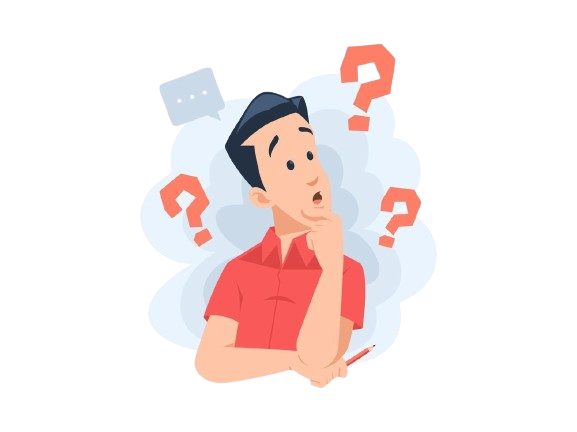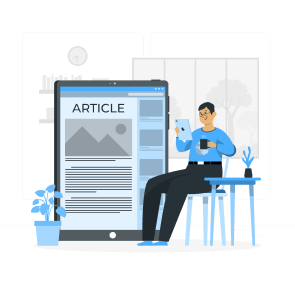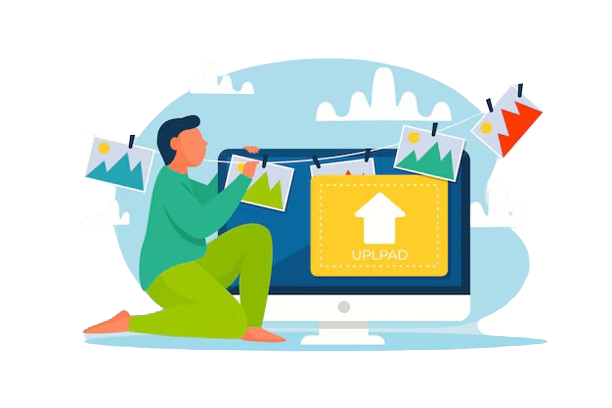
Step-by-Step Guide: Registering Digital Signature on MCA V3 Portal
June 29, 2023 by Team Instabizfilings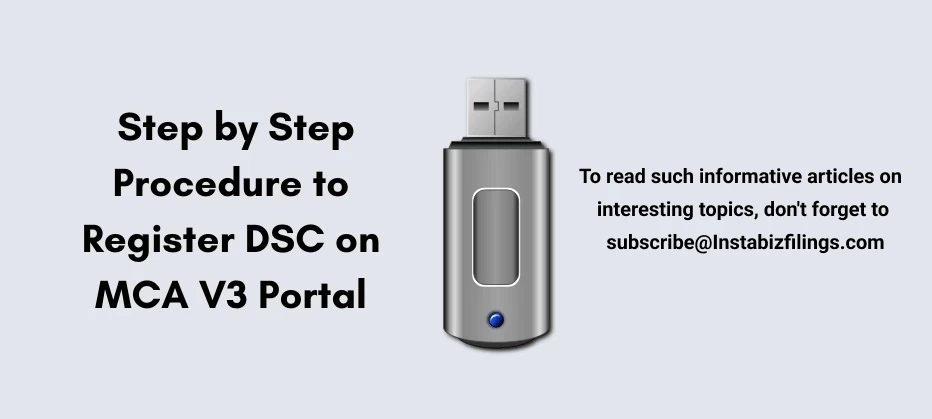
Introduction
The Ministry of Corporate Affairs (MCA) v3 portal provides a streamlined and efficient way for businesses and individuals to manage their corporate affairs in India. One essential aspect of conducting business on the MCA portal is the registration of a Digital Signature Certificate (DSC) association. A DSC is a secure digital key that enables individuals to electronically sign and authenticate documents on the MCA portal. This step-by-step guide will walk you through the process of associating a DSC with your account on the MCA v3 portal, ensuring smooth and secure transactions.
Step 1: Visit the MCA Portal
Go to the official MCA website at www.mca.gov.in and click on the "My Application" tab.
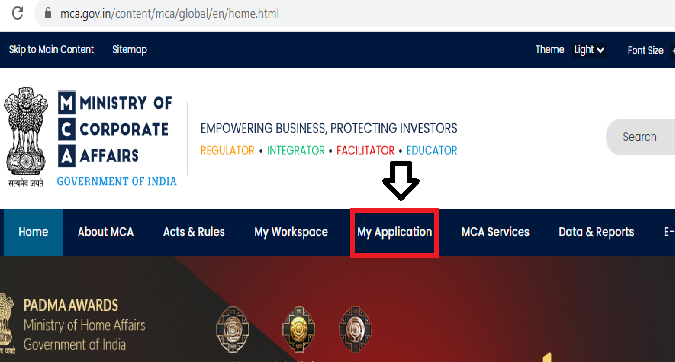
Step 2: Access the MCA V3 Portal
Under the My Application, input user ID & password and click on the "Login for V3 filing" option to access the MCA V3 portal login.
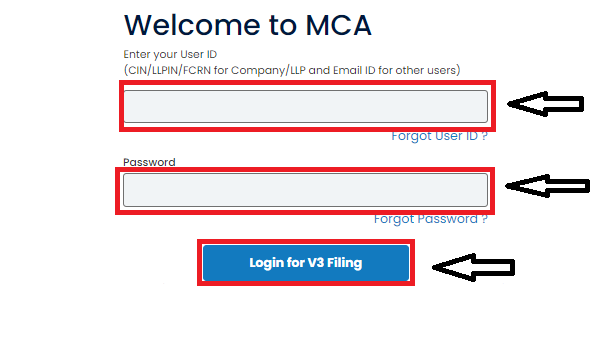
Step 3: Login or Register
If you already have an account, login using your credentials. If you are a new user, click on the "Register" button to create a new account.
Step 4: Select "Digital Signature Certificate"
Once logged in, navigate to the "MCA Services" section and click on the "FO Services" option and then click on Associate DSC as shown in the below image.
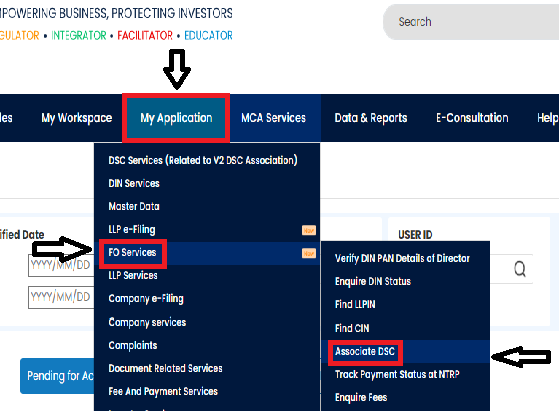
Step 5: Download Softwares
Once you clicked on Associate DSC, the new page will open which will prompt you to download the requisite softwares for associating DSC with the MCA Portal. Click on install softwares emsigner & embridge and then run the said softwares on you system. Please check the below Image for proper understanding.
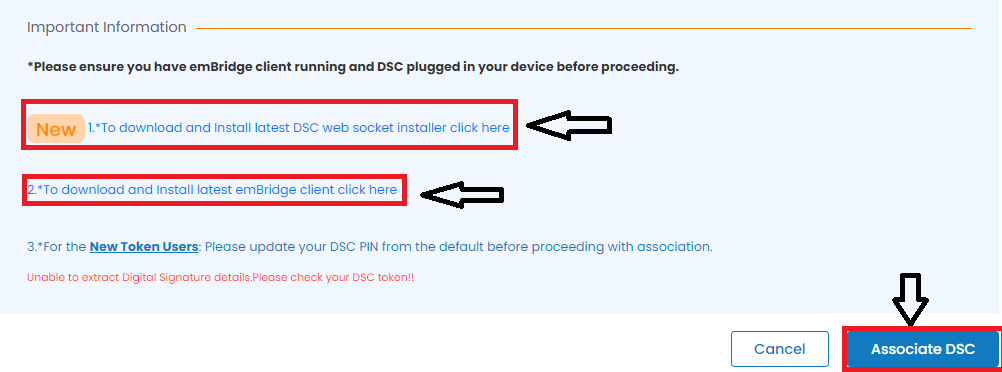
Step 6: Associate Digital Signature Certificate
After downloading and installing the required software, click on the "Associate DSC" button of bottom right hand side corner. This will generate a pop up form to select the token. Once the token is selected, please choose the name of the applicant whose DSC is required to be associated on the MCA Portal. Posts selecting the name of person enter the password of the Digital Signature Certificate and click on "Register"
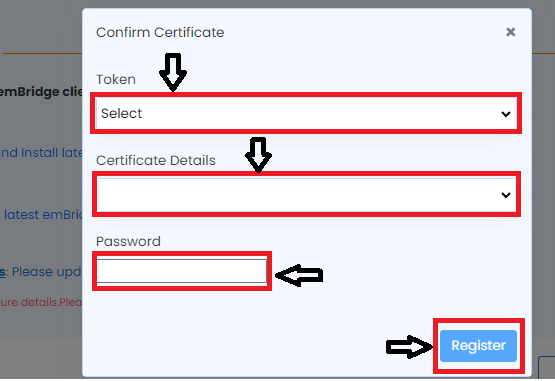
Step 7: Congratulations Message
If your DSC is registered properly on the MCA Portal you will receive a pop up message on confirmation of your DSC Registration". If you don’t receive and pop up message then you need to follow the whole procedure again until you receive confirmation message by way of Pop Up window.
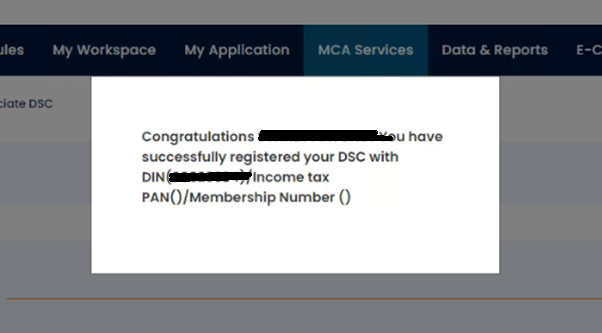
Note: It is important to keep the DSC token safe and secure, as it will be required for various digital transactions and filings on the MCA portal.
Disclaimer
The information provided in this blog is purely for general informational purposes only. While every effort has been made to ensure the accuracy, reliability and completeness of the content presented, we make no representations or warranties of any kind, express or implied, for the same.
We expressly disclaim any and all liability for any loss, damage or injury arising from or in connection with the use of or reliance on this information. This includes, but is not limited to, any direct, indirect, incidental, consequential or punitive damage.
Further, we reserve the right to make changes to the content at any time without prior notice. For specific advice tailored to your situation, we request you to get in touch with us.